How To Create a Monitor Group
Monitor Groups are the building blocks for Atlas Monitor, as they actively group together monitors to condense reporting and visualizations. Creating a Monitor Group is easy, and should be the first step to enabling Atlas Monitor to track your environment and reduce data flows interruptions.
You must have Splunk admin permissions to follow these steps
Creating a Monitor Group
On Atlas Monitor's home page, Monitor Groups, select the Create New Monitor button in the top right.
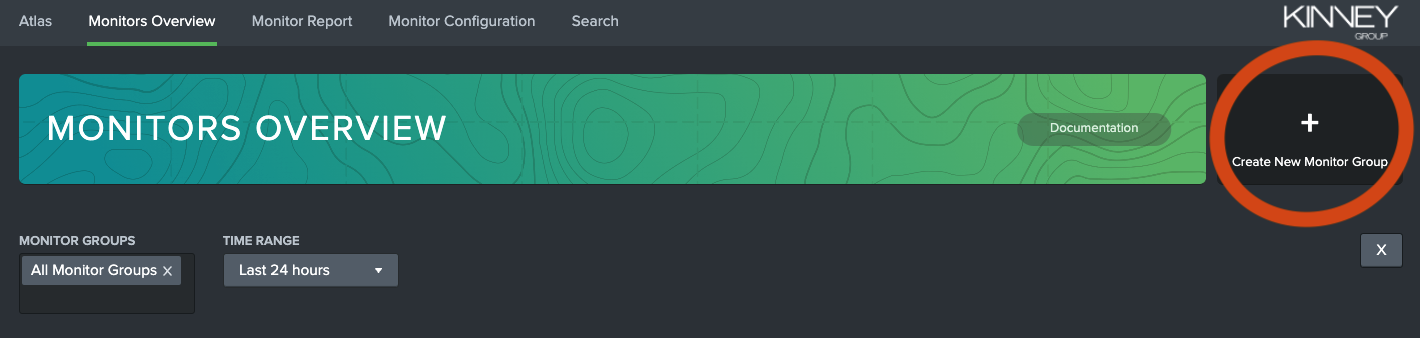
A modal should appear. The modal will contain the following required fields to fill out:
Group Name: Give the group a title that can easily be tracked or identified. You can use this section to divide your Splunk data by business units, unique objectives, or by physical characteristics. For example, this can be "Security Data", "South Data Center", or "F&A Monitor".
Description: Input a quick description of the data that will be monitored.
Contact: This is the 'Owner' of the data, and is the person that should be contacted in case of an outage.
Contact Email: This requires an email, and should be related to the Contact listed in the prior field. This email will be notified in the case of an outage.
Email Alert: This is defaulted to disabled. Enabling this feature will notify the Contact Email whenever an outage is identified in this Monitor Group.
All of these settings can be edited later. Select Save Monitor Group to create your Monitor Group.
An empty Monitor Group should now appear on the Monitor Groups dashboard.
Editing a Monitor Group
Select the information bubble in the bottom right of a Monitor Group tile.
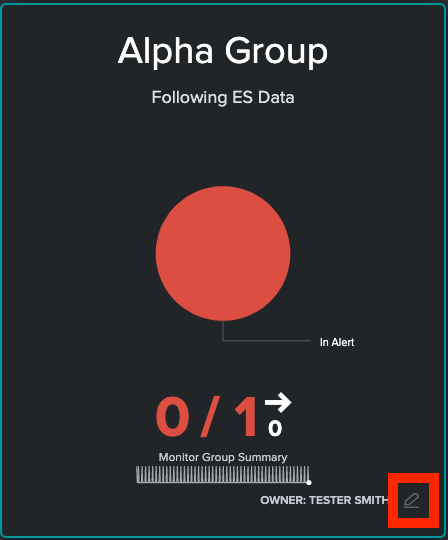
This will bring up the Edit Group modal. Admins can change fields related to the Monitor Group, and enable/disable alerting, just be sure to select Save Monitor Group after you are done. Admins can also utilize this screen to start adding Monitors to a group.
Admins can also reach this Edit Group modal from the appropriate Monitor Report dashboard and selecting the Edit button at the top right.