Editing/Deleting an Existing Search from the Search Library
Once a new custom search has been created, users can edit or delete it at any time. To do so, expand the search to view the details by clicking the arrow (>) to the left of the search name. The “Edit Search” and “Delete Search” buttons can be found on the right side of the search, below the “Custom Search Actions” heading and the green “Launch Search” button.
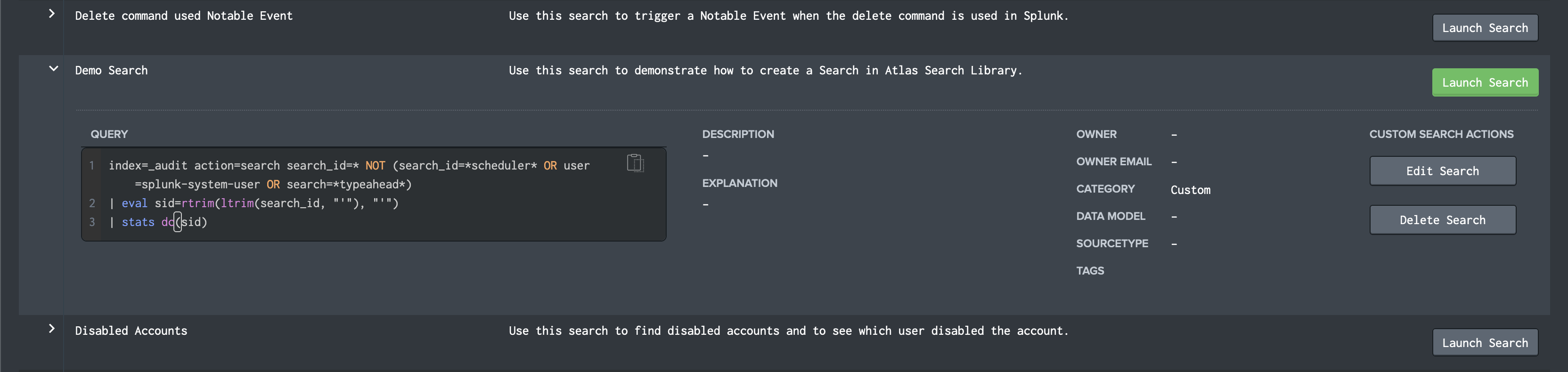
Clicking “Edit Search” will open a window labeled with the search name. This window contains the same options as the window that appeared when the search was created, all of which can be edited.
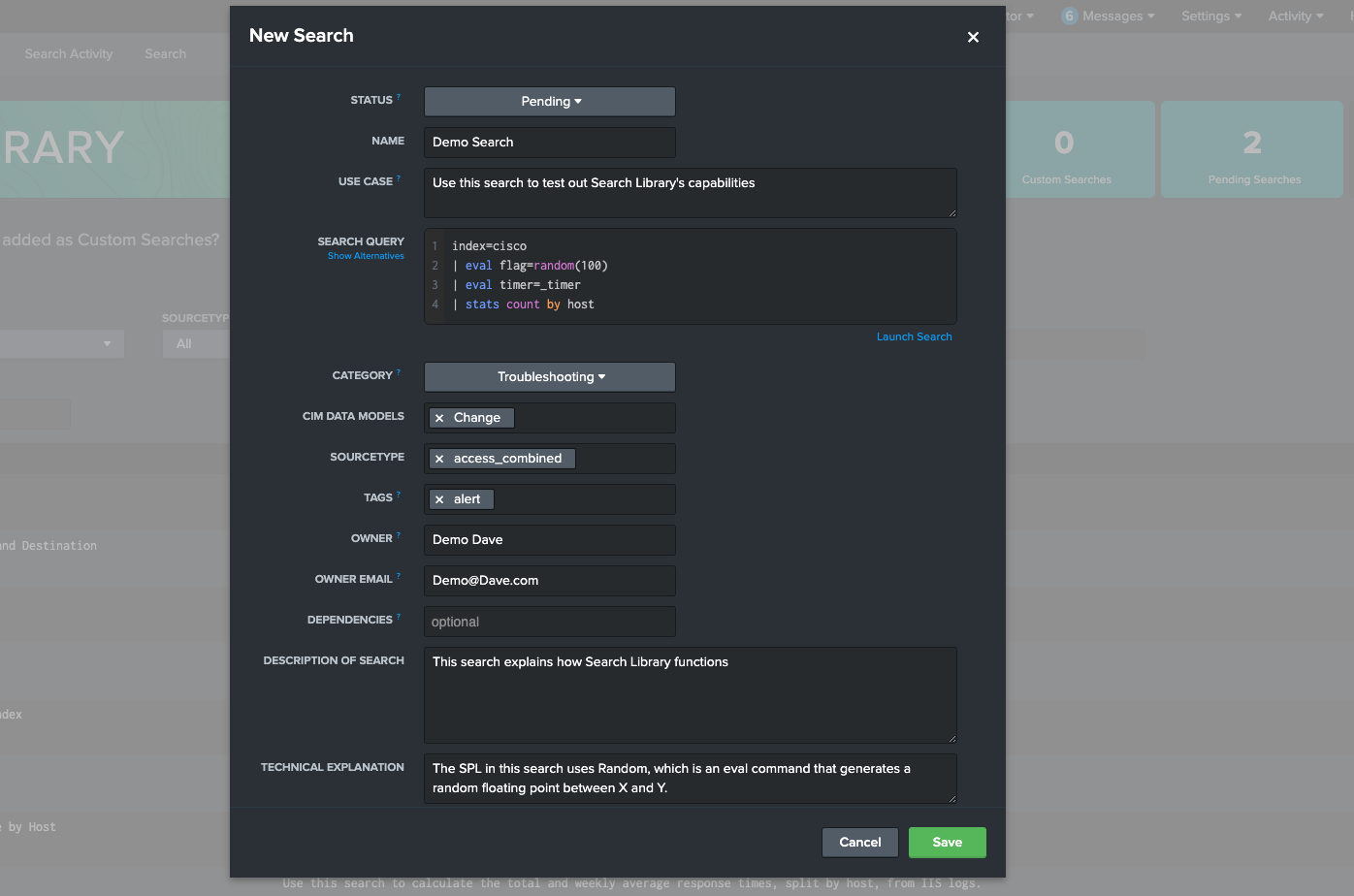
The Status field can only be changed by users with Admin role permissions. This field dictates if the search is available on the Search Library or the Pending Search dashboard. For more information view the Using documentation.
Click the green “Save” button at the bottom right of the window to save changes. This will close the window and update the search.
Click “Delete Search” to delete the search from the Search Library. A window will open asking the user to confirm the deletion.

Click the green “Delete” button to delete. This will close the window and delete the search.