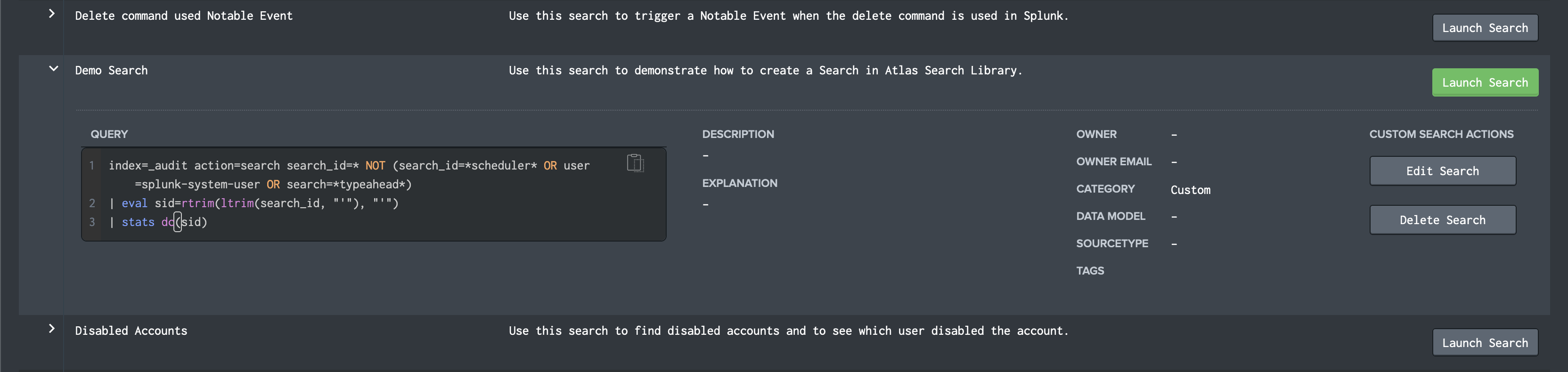Adding a New Search to the Search Library
To create and save a custom search in the Atlas Search Library, click the “+” symbol on the right of the top banner labeled “Add New Search”.

This will open a “New Search” window. In this window, enter a name for the search and a use case. These fields will be visible when the basic view of the search is listed in the Search Library. Hover over any of the blue question marks next to field titles to reveal additional information about the field.
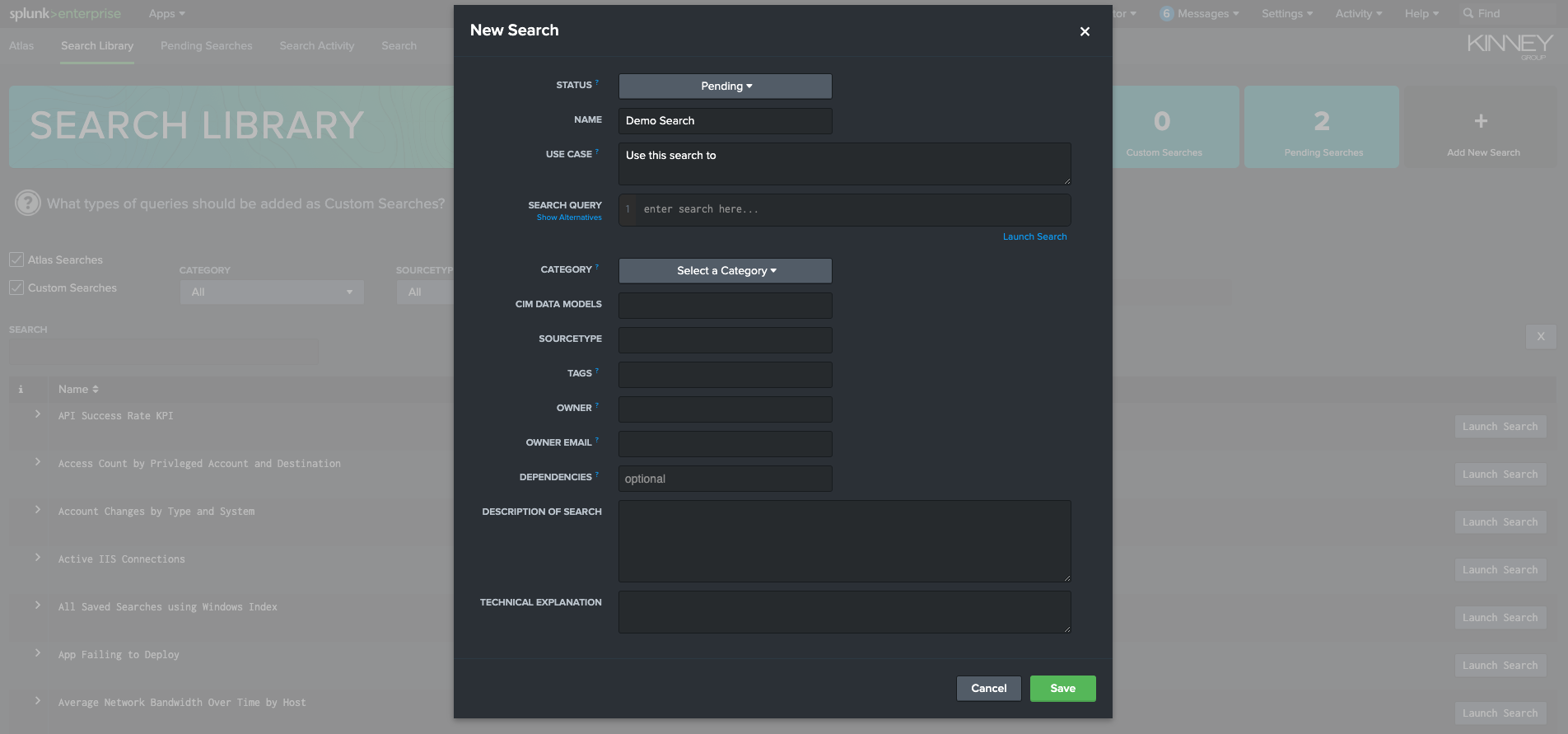
The Status field can only be changed by users with Admin role permissions. This field dictates if the search is added to the Search Library or the Pending Search dashboard. For more information view the Using documentation.
Once the desired fields are filled, select the green “Save” button at the bottom right of the New Search window to save and create the new search. The new search will now be visible in the list of searches contained within the Search Library or Pending Searches, depending on the Status field.