Assigning Users
For a user based license, Splunk admins will have to assign Splunk users to Atlas so that they can use it. Assigned users can use all of the Atlas elements that they are entitled to. Unassigned Splunk admins can always reach Atlas Core's configuration dashboards, and unassigned Splunk users can still use Atlas Core as long as the Atlas license is valid.
For Atlas Enterprise, all Splunk users are assigned to Atlas by default and no further action is required.
If there are ever more Splunk accounts assigned to Atlas than the license supports, then the entire Atlas Platform (except configuration pages) will be off limits to all accounts, regardless if they are assigned to the platform or not.
Assigning Users
Splunk Admin permissions are required to utilize this dashboard.
On the Splunk Search Head or Search Head Cluster where the Atlas Platform software was installed, navigate to Atlas Core by searching for Atlas from the Splunk apps bar or the App Navigation menu.

Select the User Configuration dashboard from the navigation bar and the Configuration drop bar.
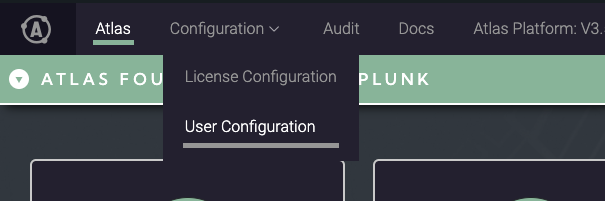
Identify the Splunk users to allow access to the Atlas Platform. The search filter can be utilized to find specific individuals. Change Atlas Access to "Yes".
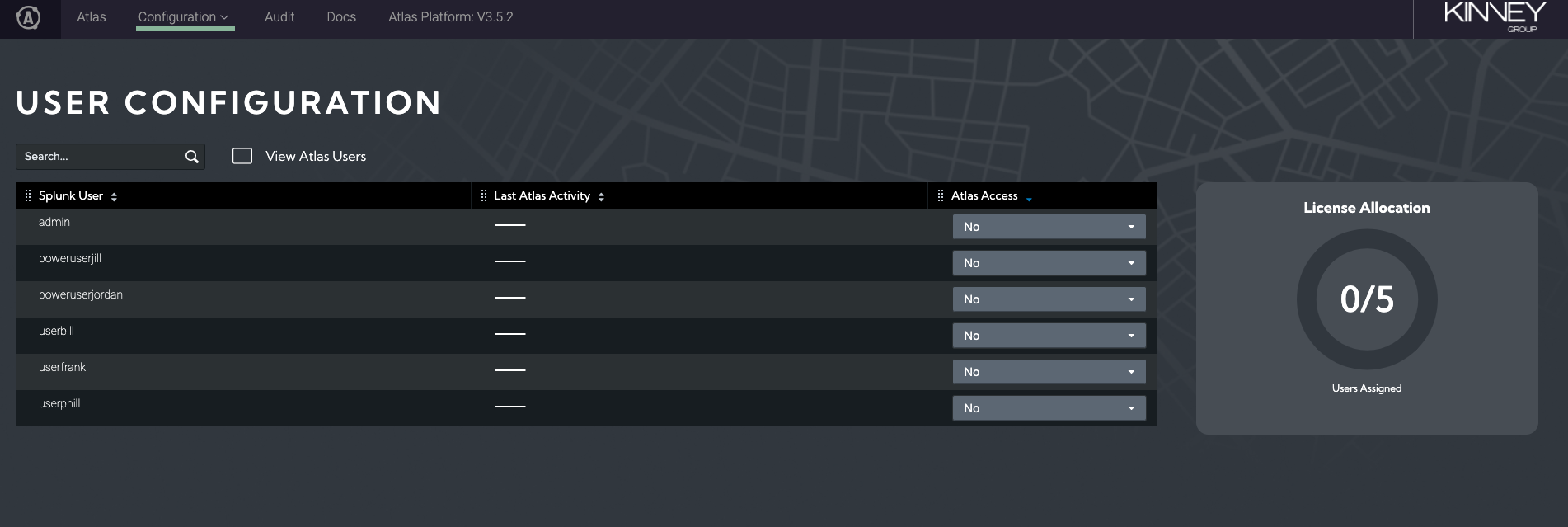
After all appropriate Splunk users are assigned, select Save Changes to confirm their assignment to the Atlas Platform.
The License Allocation visualization should update to showcase how much of the License is being utilized. If the number of assigned Atlas users is more than the Atlas License Key allows, then it will prevent the change from saving.
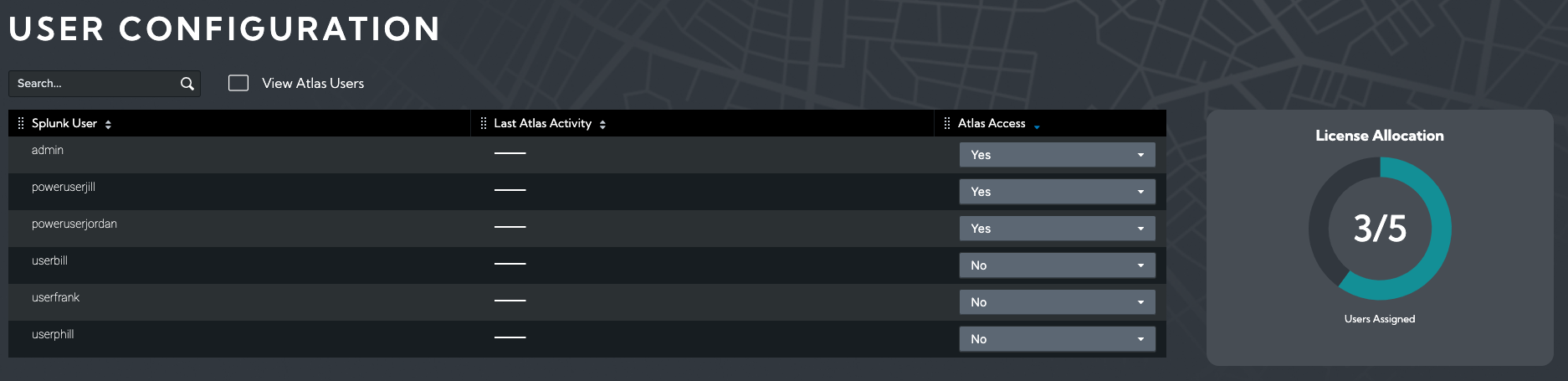
Invalid Accounts
Inactive Splunk accounts or accounts incorrectly added to the License Entitlement system will still be counted when counting the amount of utilized Atlas Assignments. Assigned Splunk users that do not correlate to an active Splunk account will appear with an "[Invalid User]" tag to assist with removing outdated accounts.
Removing Atlas Access
To unassign Atlas users, and remove access to the Atlas Platform, navigate to the User Configuration dashboard on Atlas Core with Splunk Admin permissions.
Identify the Splunk accounts with access that should be revoked. The search filter can be utilized to find specific individuals, and the View Atlas Users checkbox will filter the list to only accounts that are assigned.

Change Atlas Access selector to 'No'.
Select Save Changes to confirm the new selection.
The License Allocation visualization should update to showcase how much of the License is being utilized. If the number of assigned Atlas users is more than the Atlas License Key allows, then it will prevent the change from saving.